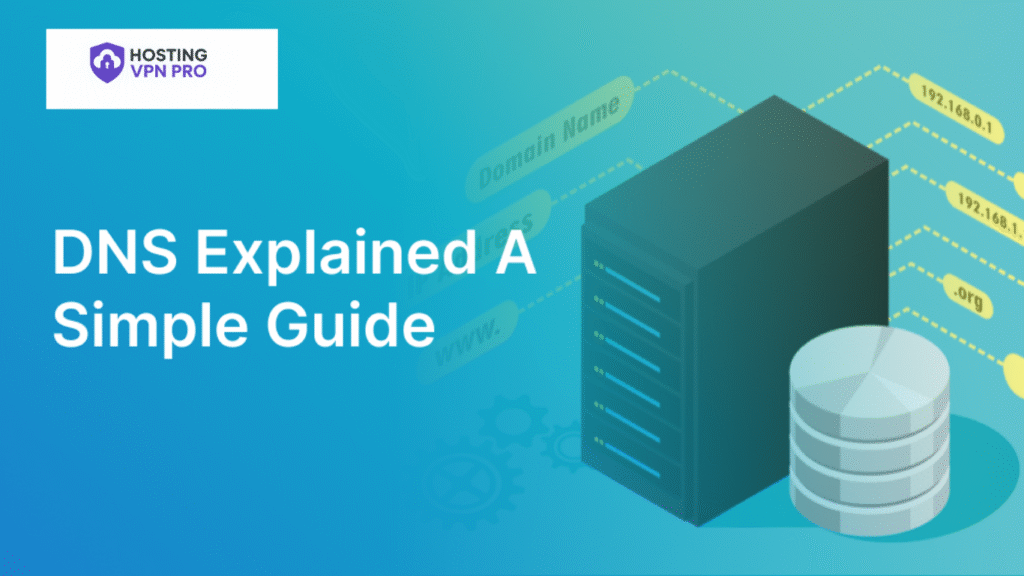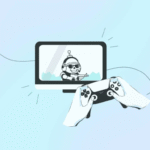If you ever come to problems like website not loading, page displaying “DNS_PROBE_FINISHED_NXDOMAIN,” or your internet is not working but it’s already connected. There is inbuilt tool hidden inside Google Chrome that can solve it- chrome://net-internals/#dns.
This inbuilt tool, not every user knows about it but the most usable feature built into Chrome that solves your browsers network and DNS settings.
Table of Contents
What DNS Does — And Why It’s More Important Than You Think
DNS (Domain Name System) performs as the phonebook directory of the internet. When you browse a website address like www.google.com, your computer does not understand names of any websites- it needs numbers (IP addresses).
The DNS converts human typed domain into IP address so that your browser can redirect to the correct server and load the site.
Also Read– iPhone 15 Screen Size: What’s New and How It Compares to iPhone 14
Understanding Chrome’s Net Internals DNS Tool

The page chrome://net-internals/#dns is an invisible diagnostics tool inside the Google Chrome browser.
- View DNS cache entries logged by Chrome
- Clear the DNS cache step by step
- Check host resolver information
- Diagnose DNS that prevent websites from loading
The Technology Behind Chrome://net-internals/#dns
Every time you browse a website, Chrome logs that website’s DNS information in its DNS cache.
Sometimes this cache gets corrupts and shows errors like-
- Website not loading
- DNS_PROBE_FINISHED_NXDOMAIN
- ERR_NAME_NOT_RESOLVED
When and Why to Access chrome://net-internals/#dns
- Websites not loading even other websites work properly.
- DNS errors in Chrome like “This site can’t be reached.”
- Switching between networks.
- Constant changes to a website’s IP address.
- After clearing the system-level DNS cache.
Quick Steps to Open chrome://net-internals/#dns in Chrome
- Open Google Chrome.
- Type this
- chrome://net-internals/#dns
- Press Enter.
- You will have the DNS lookup information and an option to “Clear host cache.”
How to Flush and Reset Chrome’s DNS Cache
- Open Chrome and type- chrome://net-internals/#dns
- Press Enter.
- Click on “Clear host cache”.
- Chrome clears all DNS entries instantly.
- Type chrome://net-internals/#sockets in the address bar.
- Click Clear socket pools.
How to Verify If the Problem Is Resolved
- Restart your router.
- Clear your system-level DNS cache using Command Prompt-
- ipconfig /flushdns
Reasons DNS Cache May Cause Browsing Problems
- The website has moved to a new server, but Chrome still remembers the old IP.
- Your ISP’s DNS servers were reset.
- Chrome’s cache got outdated due to network interruptions.
Advanced Features of Chrome’s Net Internals DNS Tool
- View host resolver cache details.
- Monitor real-time DNS lookups.
- Analyze domain connection performance.
- Debug Chrome’s DNS resolver behavior for testing web applications.
How Chrome DNS Cache Differs from System DNS Flush
| Action | Clears DNS Cache In | Command/URL |
| Chrome Internal Cache | Chrome browser only | chrome://net-internals/#dns |
| Windows System Cache | Entire operating system | ipconfig /flushdns |
| macOS System Cache | Entire operating system | sudo killall -HUP mDNSResponder |
Advantages of Using Chrome’s Net Internals DNS Tool
- Fix website loading errors on the spot.
- Improve browsing speed.
- Resolve DNS-related issues.
- No software installation.
- Completely safe.
Different Ways to Fix DNS Problems Effectively
- Restart your router.
- Change your DNS provider.
- Clear browser cache.
- Update Chrome to the updated version.
HostingVPNpro Suggests
If you use VPN, sometimes Chrome logs cached DNS data when your IP changes. Always clear your DNS cache using chrome://net-internals/#dns for the best results.
FAQs
Q1. What is chrome://net-internals/#dns used for?
It helps you view and clear Chrome’s internal DNS cache, resolving browsing errors.
Q2. Is it safe to clear the DNS cache in Chrome?
Yes, completely safe. It only removes stored DNS records, not your data.
Q3. How do I open chrome://net-internals/#dns?
Type it directly into Chrome’s address bar and press Enter.
Q4. Does this affect other browsers?
No, it only affects Google Chrome.
Q5. What happens when I click “Clear host cache”?
Chrome deletes all stored DNS entries and fetches new ones.
Q6. Can it fix DNS_PROBE_FINISHED_NXDOMAIN errors?
Yes, clearing the cache often resolves this issue.
Q7. Should I clear system DNS cache too?
Yes, it’s recommended for complete DNS reset.
Q8. Will this improve my internet speed?
It can improve browsing responsiveness if old DNS entries were causing delays.
Q9. Do I need admin rights to use it?
No, anyone using Chrome can access and clear the DNS cache.
Q10. Is chrome://net-internals still supported?
Yes, though newer Chrome versions integrate parts of it into developer tools, it still works.